Preferred Flat Bar Sizes
The flat bar sizes in this screen are entered to apply flat bar to user added plates or to design beam stiffeners, single-plate shear connections, end plate connections, back-up bars for welded moment connections, or material plate washers.
- General Overview
- Tips and Tricks
- Related Tools
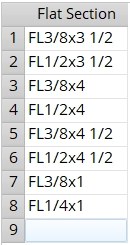
| Editing the Preferred Flat Bar Sizes list | |
| To change a flat bar listing: | Click to select the previous entry, then type a flat bar section (e.g., FL1x1-0where 1 is the bar thickness and 1-0 is the bar width ). |
| To add a new flat bar: | Click in the first empty cell, then type a flat bar section. |
| To delete a flat bar from the list: | Double-click to select the previous entry, then press Backspace to clear the flat bar size or click to select the section size and right-click and select " Delete selected row(s) ". |


|
|
OK (or the Enter key) closes this screen and applies the settings.
Cancel (or the Esc key) closes this screen without saving any changes.
Reset undoes all changes made to this screen since you first opened it. The screen remains open.
- Flat bar (type of material you can enter to this screen's list)
- End plate (may be designed with bar stock)
- Single-plate shear (may be designed with bar stock)
- Force flat bar description to use smaller of length & width ( Fab Setup > Mem & Material Piecemarking > the " Submaterial " tab > )
- Create solids for back-up bars in modeling ( Home > Project Settings > Job > Moment Plate Design Settings > )
- Minimum thickness (flats less than this not used for shear plates)
- XXXXX . BarStockFoundForPlate ( Report Writer )
- BarStockFoundForPlate (parametric model module)







